SharePoint List Rules

Microsoft Lists, AKA good old SharePoint lists, now have a new rules wizard. This is a very simplified way of creating notification rules, to be notified about certain things happening in the list. You can Create a rule, or click to Manage rules (edit or delete) rules that you’ve already created. Here’s what it looks like, at the top of a list:

Let’s start by clicking Create a rule.

Pick the trigger that you’d like to use, Notify someone when. Here’s some information about each trigger:
A column changes
Pick a column in the list, to be notified about the value in that column changing from anything to anything.

Who does the notification email need to be sent to? All people pickers (“person” columns) in the list will be shown here, to pick from. Would you like the alert to be sent to one of those people? If you’d like to receive the alert yourself every time, select Me.

A column value changes
Create this type of rule if the alert only needs to be sent when a specific column is changed to something specific. For example if you have a status column, and you want an alert when the status is “Completed”. Pick a column, then pick a condition such as is not and then enter a value. The choices available for conditions and values will be different depending on what type of SharePoint column you’ve selected.

In this example, the inventory column is a number column, so I can pick from the following conditions:
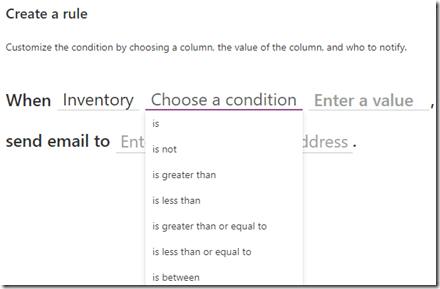
In this example, the Category is a choice column, so for the value, it shows the choice options from the column:

A new item is created
Send a notification when any new item is created in the list.

An item is deleted
Send an email each time any item is deleted from the list.

Managing Rules
On the Manage rules screen, you’ll see a list of the rules that you have created. Click any rule to edit it, or use the toggle to switch any rule off.

In the first 20 minutes of the following video, I demonstrated how to create rules, and the difference between rules and alerts. Alerts have been in SharePoint since version 2003, and are slightly different. Neither rules nor alerts allow customization of the notification email, but at least the alert emails are a bit more verbose, with details about the item(s) that triggered the alert.
Oh, and as I mentioned in the first sentence of this post, the new Microsoft Lists *are* SharePoint Lists.


Do you know if this applies to 2016 or 2019 On Prem?
No, it does not.
Thanks Laura for all the good you do for SharePoint and related ecosystem. I don’t see this in my organization’s PROD tenant yet. I presume yours is in targeted release?
Yes. You should be getting it soon, unless you’re in a government tenant, then it could take a while.
Does these rules also apply to SharePoint Online Lists or just Microsoft Lists?
SharePoint Online Lists and Microsoft lists are the same thing. So yes, both.
Is this available in Document Libraries or just lists?
I don’t see this feature in libraries, not yet at least.
They are in the SharePoint document libraries now
Yep
Laura, i was watched some videos about infopath forms and web parts, i am creating a web form in a library (infopath form) in sharepoint 2010, but i need to make a Form ID autoincrement to identify each web form saved, Let me know if you have a video that can help me to do it! thank you very much for your help!
Please note that there IS a similar functionality in SharePoint 2013 called “Alert Me”. Open your list, click on the List tab at the top and you will see “Alert Me” in the Share and Track group. It allows you to create similar alerts to add, update, delete, etc.
Yep, I covered that in the video and even showed examples of alerts versus rules and what the emails include.
Laura, why is not possible to add shared mailbox to the rule?
Not sure why Microsoft would not allow that.
I have 4 columns and only one of them is available in the drop down for the rule, “When ____ changes, send an email”. Why won’t other column names show up?
Found my own answer, in case anyone else needs it. My columns weren’t showing as options for the rule because “Note: We don’t support creating a rule based on a multi-line text column.”
Can you create a rule to be notified when an attachment is added to a list item in SharePoint Online
I don’t think so, no. Not with this rules feature. Maybe with a flow instead.
I’ve run into an issue where members of my Sharepoint site aren’t on the list when selecting users to email with a rule. Is this something you’ve seen before, or are you familiar with how the list rules parse / where they source recipients?
Oh interesting! No, I’ve never seen that happen. Maybe check to make sure that person does have permission to the list? All I can think is that it’s not showing people who don’t have access.
Can we send the notification to group of people through (PDL) using Create Rule. When new row is created I need to send notification to multiple people would it be possible?
Yes.
Do you know if there’s a history of notifications sent out from a SharePoint rule so we can keep track?
There is not a history of notifications, but there is version history on each item.
How can I “delete” a rule I have created for testing purposes. I know I can disable it but can I delete it ?
Click on the rule, and then click “delete rule” at the bottom left.
Hi Laura, tx for explaining this new feature 💪. We applied rules for a SP Library and these were working as expected sending notifications in English. Since a few days the notification mails are now sent i/t French language. I’ve checked the SP Lib settings, yet no options to determine/select a language? The SP Site collection has some lang/regional settings, however French was not selected. The user account & browser used to configure the rules were also fully setup in English. Hence no idea why mails are now send in a (foreign) language. Have you come accross such behaviour or do you know how we can control the language o/t notification mails? (ps we’ve defined the columns in 3 langs EN (standard), French & Chinese Traditional, thow I don’t think this should have an impact on the lang o/t notification mails). Tx upfront. 👍
Sorry I don’t know anything about working with multiple languages.
As always, great content Laura.
But how to make a rule or reminder for the calculated column?
Particular example:
I’ve got an SPO library with documents that need revision every x months. The number of months to the next review is set in the column called “Review Period”
When the document is published as a PDF file (using Powr Automate) I set the date in the column called “Published Date”
I have created a column “ReviewDate” which calculates the date of the next review as follows:
=DATE(YEAR([Published Date]),MONTH([Published Date])+[Review Period],DAY([Published Date]))
I would like to notify the owner of the document when the [ReviewDate] is equal to or less than today.
But when I am trying to create a rule, I cannot pickup a calculated column.
Is there any simple way to achieve that using rules or alerts?